Compatible XF Versions:
- 1.2
- 1.3
- 1.4
HOW TO BUY:
You can buy it here from PayPal:
http://deemit.fetchapp.com/sell/oxaidawa
The download will be automatically delivered once you have purchased via PayPal.
Contact me if you need other purchase options.
LICENSE AGREEMENT:
Purchasing entitles you to use the add-on a single XenForo installation.
If you have more than one XenForo license where you wish to use this add-on then you must purchase additional copies.
For the avoidance of doubt, you are not entitled to copy, redistribute or modify, in whole or in part, any part of this add on.
NOTIFICATIONS:
This add-on is entirely managed from the Admin CP almost identically to how you manage Notices.
This allows you to display notifications to your users when certain criteria is met.
Let's say you want to display a "Welcome" notification to your new users. You could set it up like this:
Admin CP > List Notifications
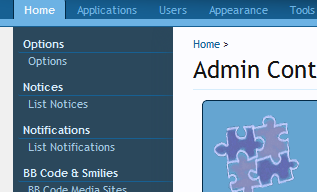
Click on + Create New Notification
This is the management screen for Notifications:
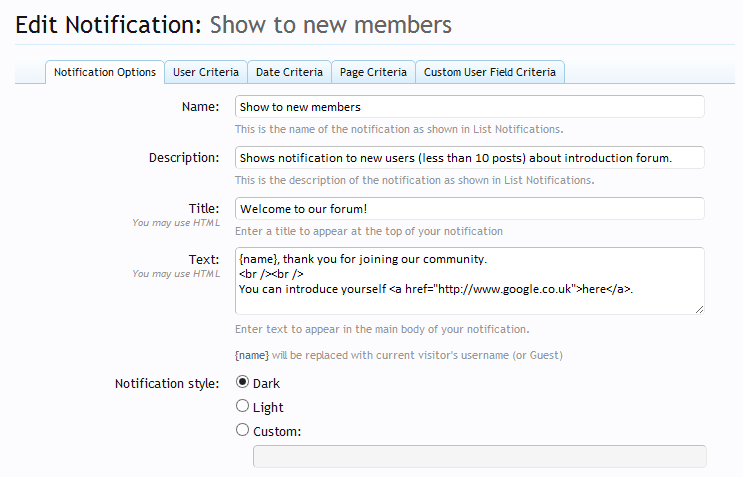
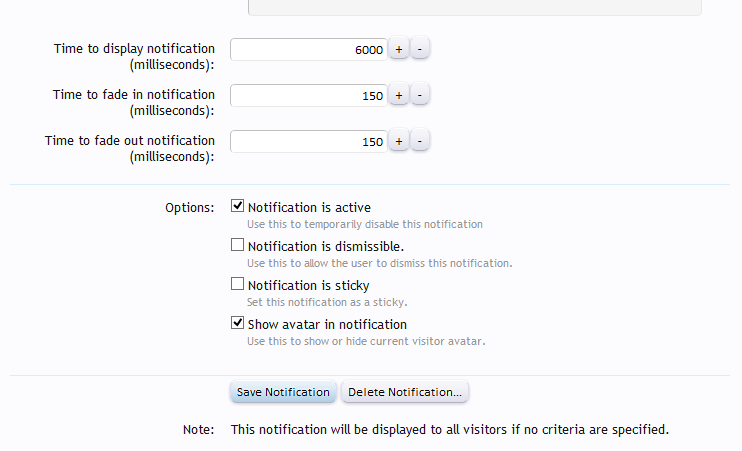
With the options specified above, the notification (seen below), a dark style notification, will display a welcome message (note {name} will be replaced by the user's name or "Guest") for 6 seconds (6000ms).
Also, the notification is active, it can't be dismissed (so it will be shown all the time the criteria is met), and the user's avatar will be shown.
The notification is not a sticky. If the notification is a sticky then it would not fade out, and it would stay on the screen until it is closed regardless of what time is set in the "Time to show notification".
If you use the Notices feature, you will recognise the Criteria tabs - you manage the criteria for Notifications in exactly the same was as Notices.
This particular notification I want to show on every page (so I'll leave the Page Criteria blank) but to users who have no more than 10 messages:
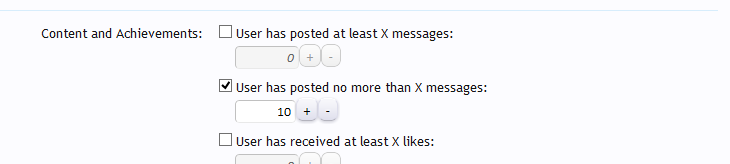
I also specified to only show it to Registered members (not guests). Ok, so with all that set, this is what the Notification looks like if you are on any page and have no more than 10 messages:
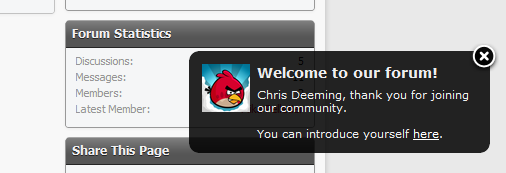
The javascript required to show the notification is from a jQuery plugin called Gritter which I have customised (
http://boedesign.com/blog/2009/07/11/growl-for-jquery-gritter/
).
But the notification itself can be customised using CSS. I have included a template called GritterEXTRA.css.
Here you can add custom classes for your notifications. For no particular reason, let's show an orange notification to Guests only.
In GritterEXTRA.css you can add this code:
Code:
.gritter-orange .gritter-item {
color: #black;
background:rgba(255,150,0,0.855);
}
.gritter-orange .gritter-item a{
color: black;
text-decoration: underline;
}The rgba syntax above is standard RGB colours. 255,150,0 is orange. The 0.855 is the opacity.
Now if you set up the notification like this:
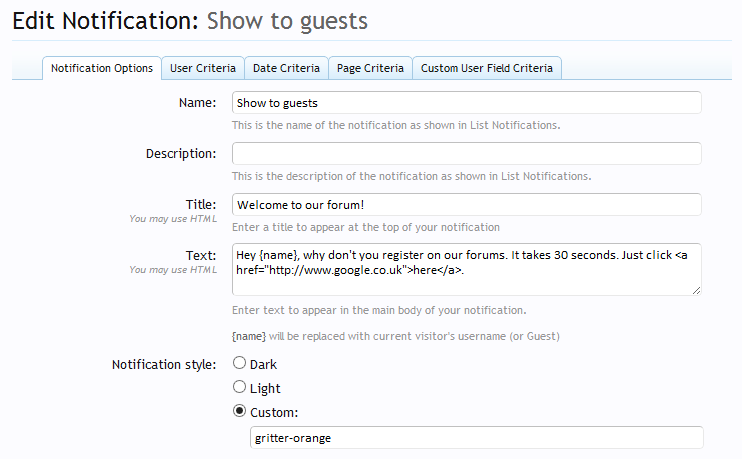
(notice style is Custom and gritter-orange - this matches the class name in the CSS we just added) and in User Criteria specify to show to Guests only. I specified not to show the avatar this time.
Guests now see this:
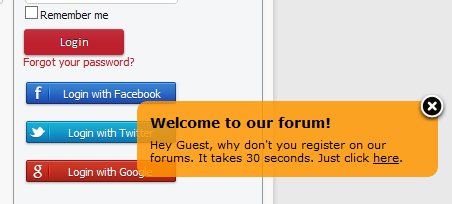
One last demonstration. This will be a dismissible notification. If the notification is not dismisible it will always be shown.
I'm going to add some more custom CSS (why not?) and a notification that only shows while the Help nav tab is selected.
You know what this will look like by now, but there's one last thing. What if you wanted to change the position of the notification? This is a global setting that can either be found in Options > Notifications or on the List Notifications screen. The default is bottom right, but I'm now changing it to Top Left.
And here's what that looks like with the final notification:
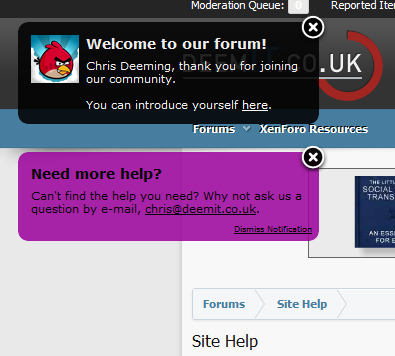
The last notification you will notice says "Dismiss Notification". This allows a user to dismiss the notification so it never shows again.
If a user wishes, they can restore dismissed Notifications in Account > Preferences.
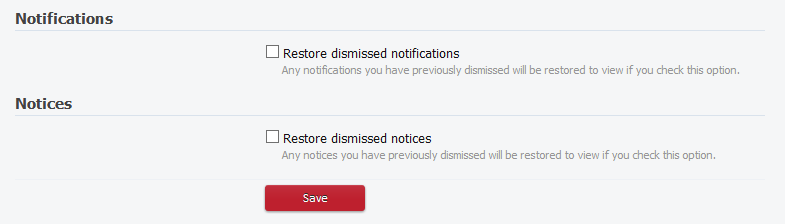
HOW TO BUY:
This add on has been set at a cost of £20.
You can buy it here:
http://deemit.fetchapp.com/sell/oxaidawa
The download will be automatically delivered once you have purchased via PayPal.
Contact me if you need other purchase options.
HOW TO INSTALL
1) Download the zip file. Extract its contents.
2) Upload the contents of the upload folder to the root of your XenForo installation.
3) Install using the XML file provided.